The WordPress Manager is based upon Softaculous WordPress Manager software. This is a separate control panel exclusively dedicated to WordPress that will give the power to:
- Install new WordPress installations
- Add/Remove plugins and themes
- Update plugins and themes
- Create a clone of your website
- Create a staging of your website
- Do a full manual backup of your website
- Schedule automatic backups per website
How to access the WordPress Manager
The WordPress Manager is located in two regions of the control panel for convenience. At the top of the screen, near the username and home icons and at the Applications box under the WordPress Manager name.
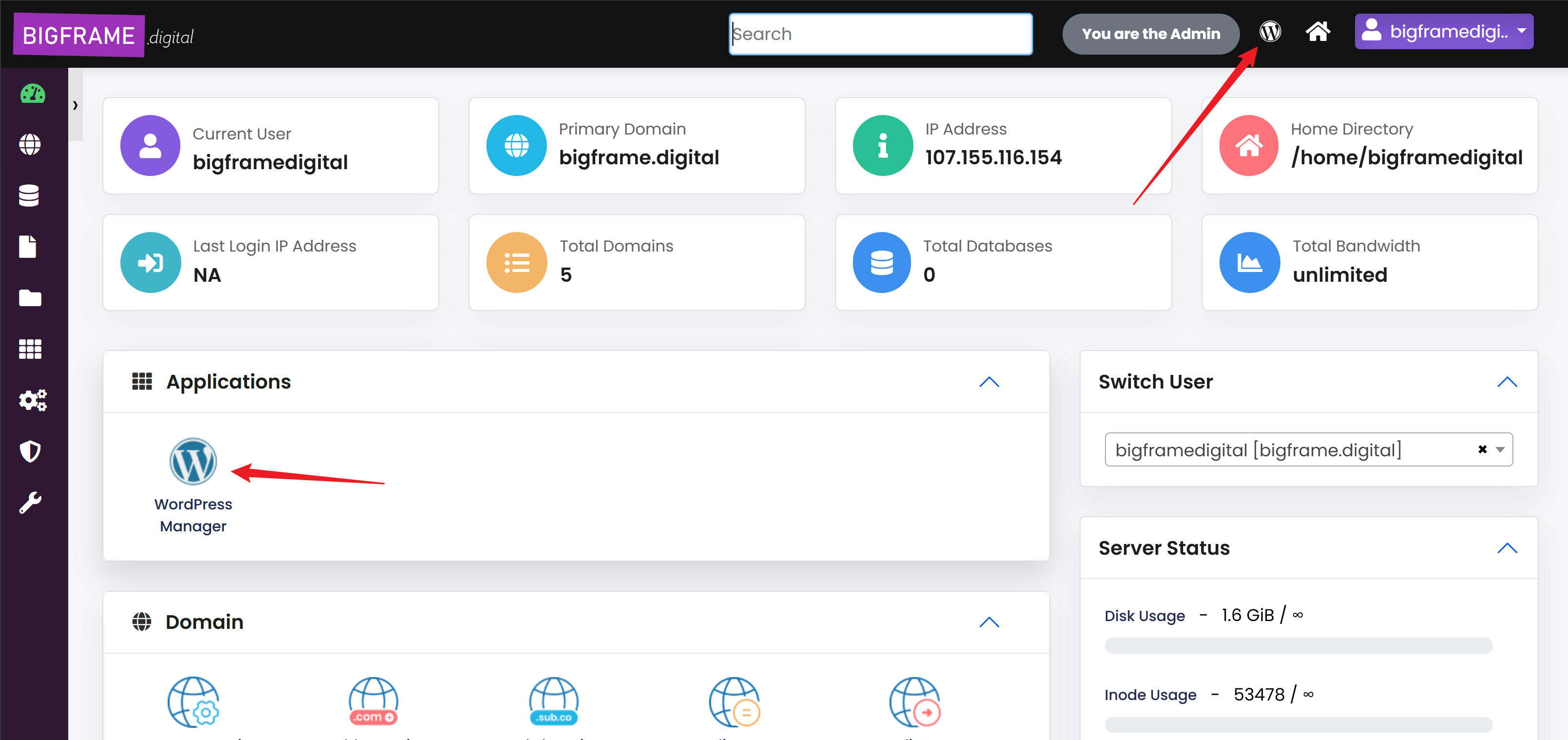
Once you click on it you will see the main screen with the full list of all your websites. This will work very similarly to other WordPress Management services such as ManageWP, the main difference being that our software runs locally on each server, meaning operations will be much faster than in those services, and some of them, nearly instant.
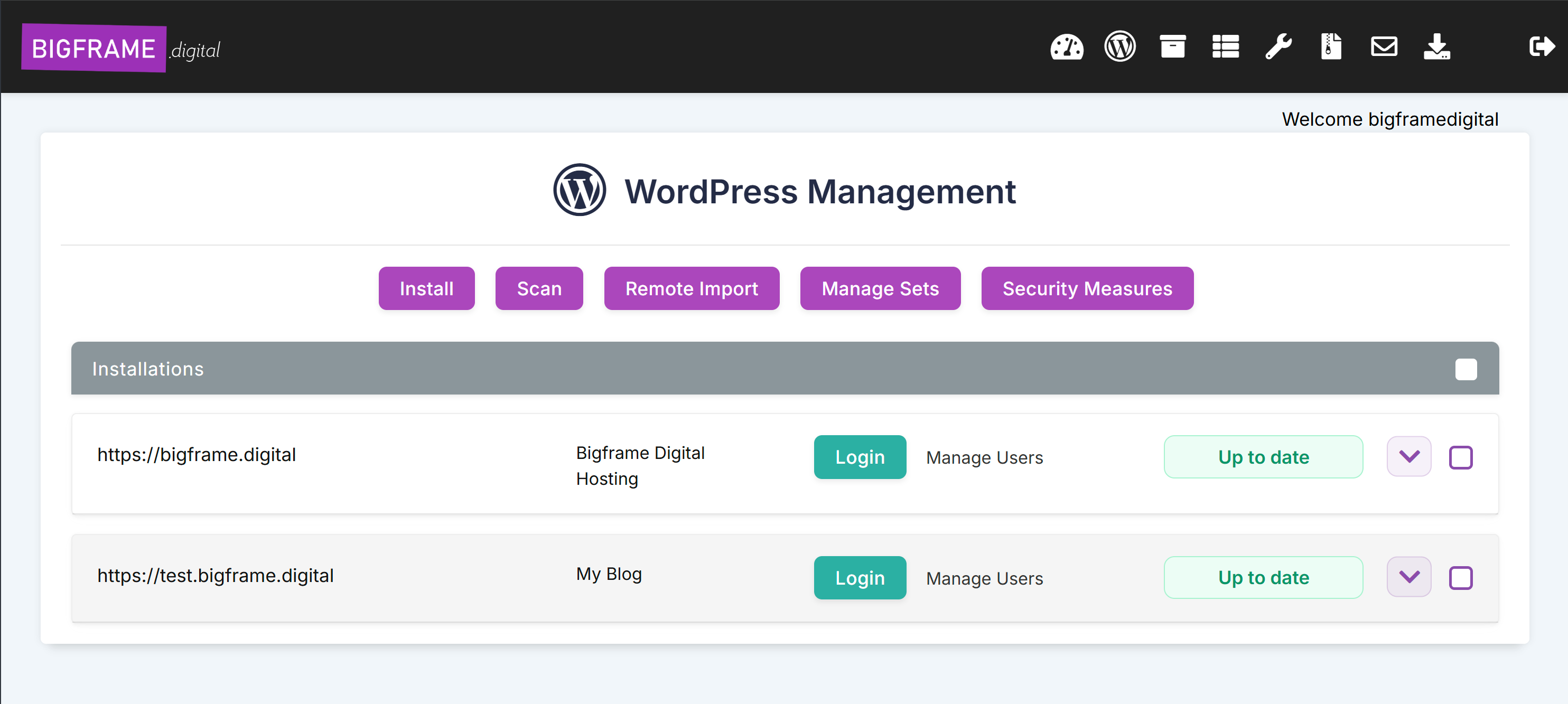
The main menu will allow you to automatically login to each of your websites without having to remember the passwords. The right section will display the status of website. If a plugin/theme or WordPress needs an update, you will see the corresponding status change from Up to date to Updates Available.
If you click on the icon on the right you can expand all the options for each website.
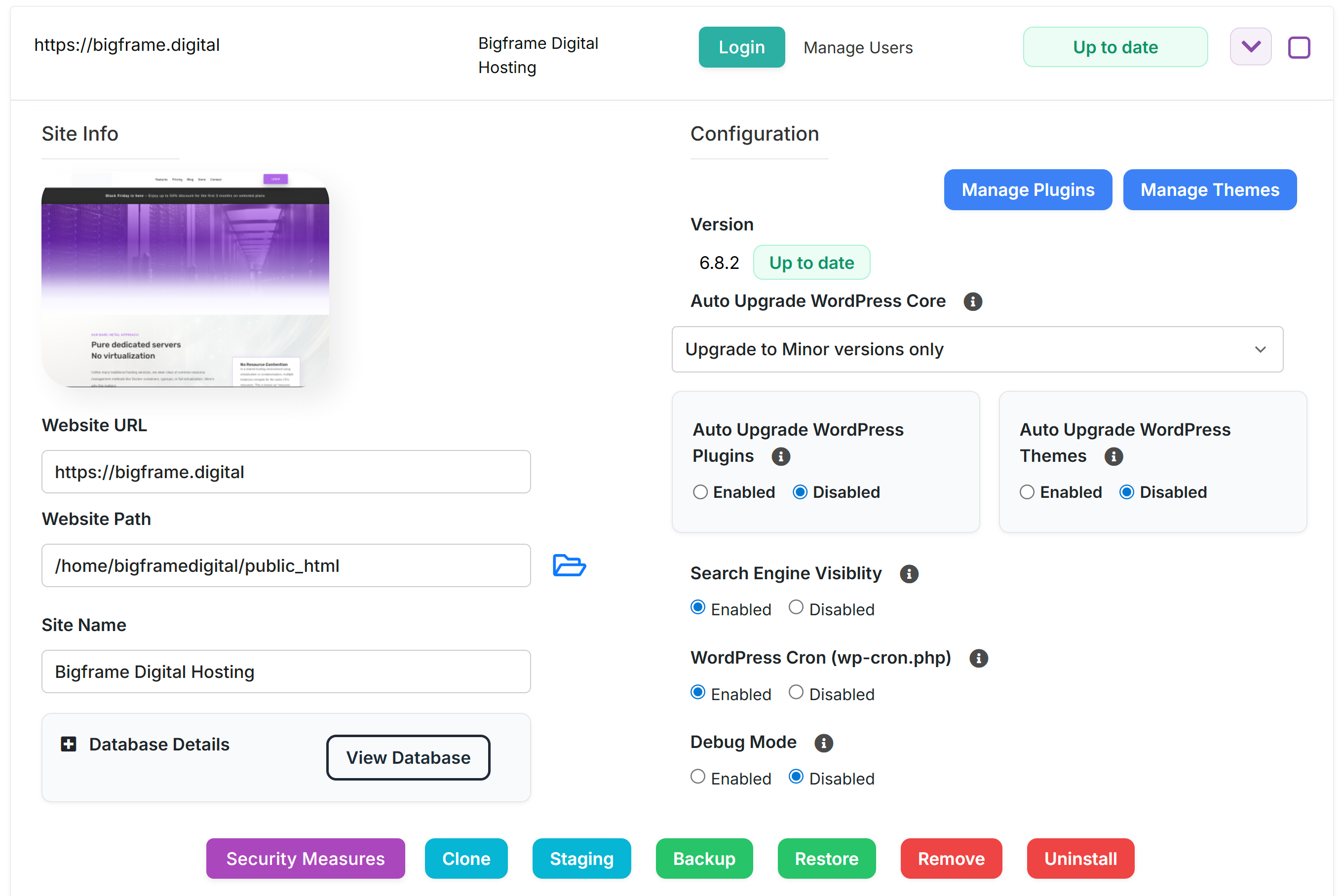
Here you can control pretty much all the aspects of your WordPress website. The sections are divided in 3. The top part will take care of updating plugins and themes. The right section will deal with WordPress itself, which will open a new button to "Upgrade" if a new version of WordPress arrives and the options for Auto Upgrade on both themes and WordPress itself.
You can also enable or disable the Search Engine visibility with a click of a button for that particular website and also enable the Debug mode without having to tweak the WordPress config.
The left section will deal with the website path and the database details. If you need to access the database directly, you can simply click on the View Database button that will instantly open PHPMyAdmin. Please, handle this option with care.
The bottom buttons are the main options to manage your site.
The Backup / Restore functionality
This is one of the most important functions of the WordPress Manager, since you can have dedicated backups for each website. The WordPress Manager allows for granularity in the backup schedule from monthly to even daily and can be set per website. The Backup & Restore can be accessed directly by this icon in the WordPress Manager.
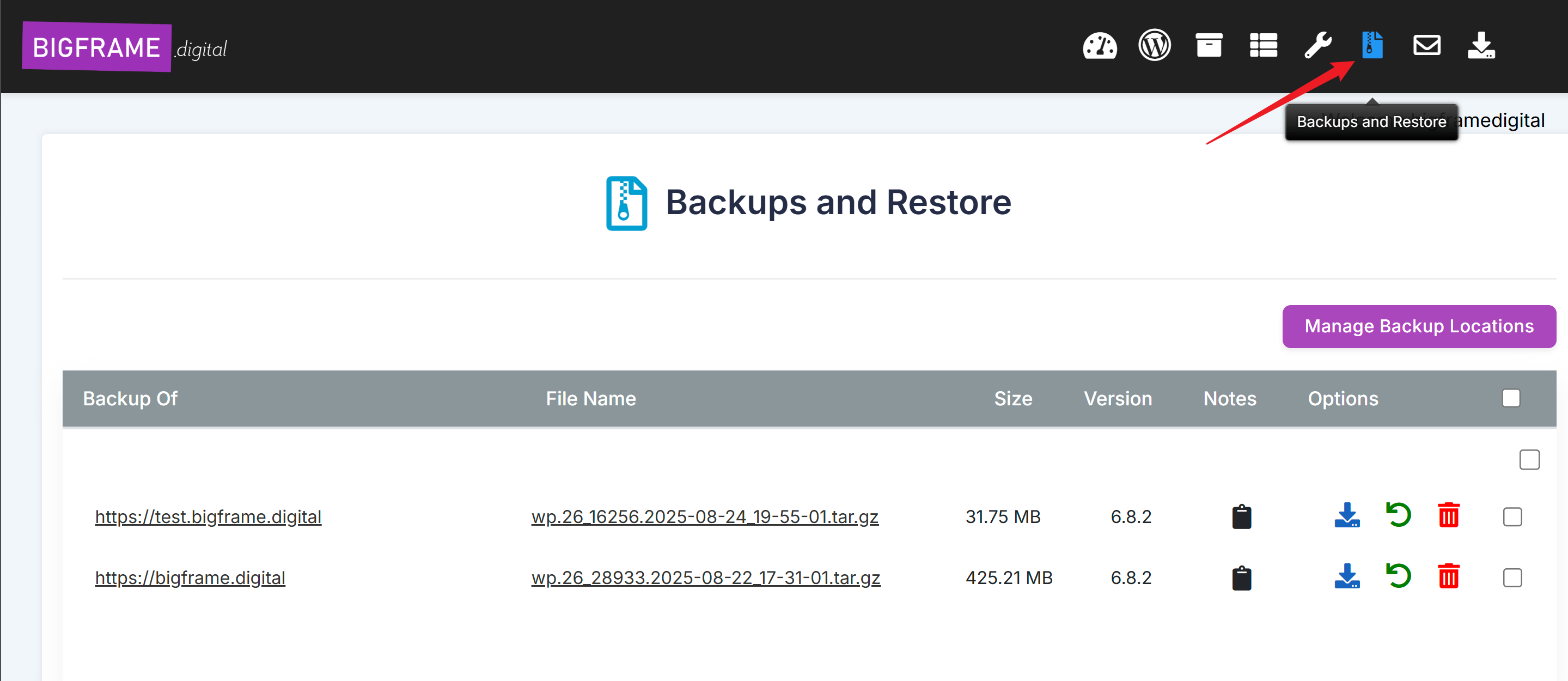
For more information on how to create manual backups please refer to our backup and restore article here.
That concludes our overview of the WordPress Manager
You can find all the articles explaining all these options in detail in our Knowledgebase in the WordPress Manager category.



























